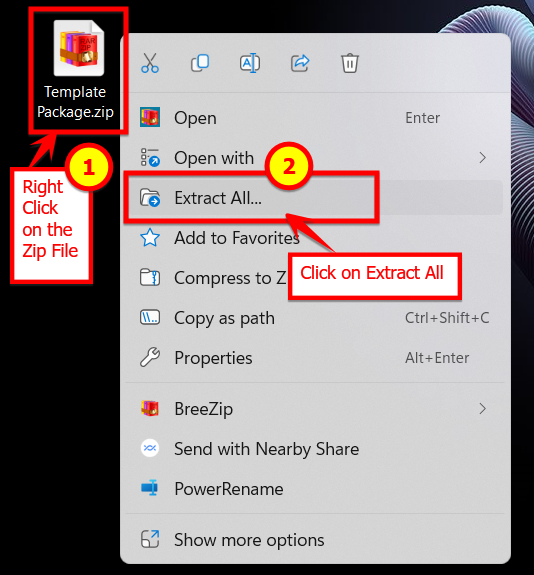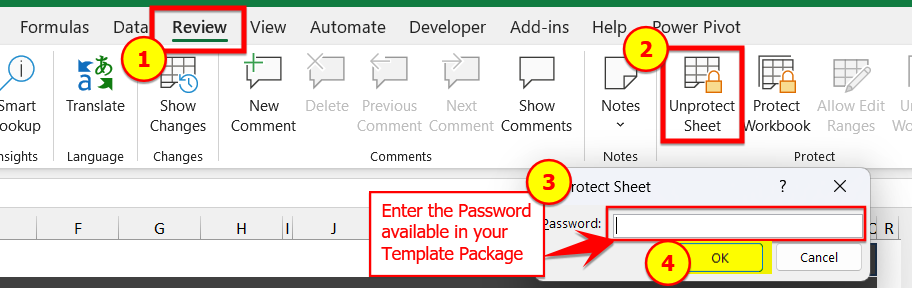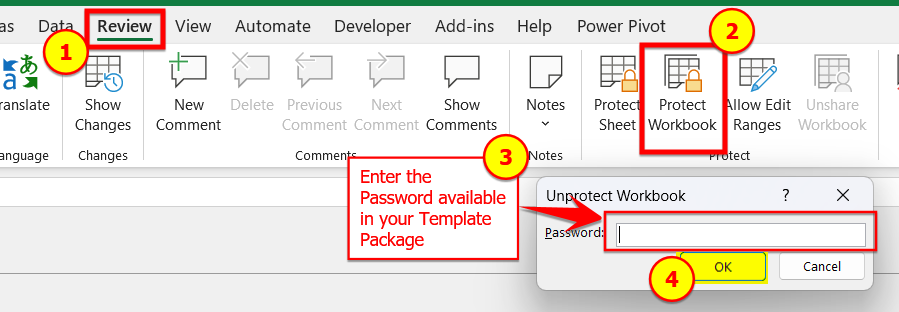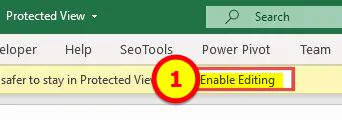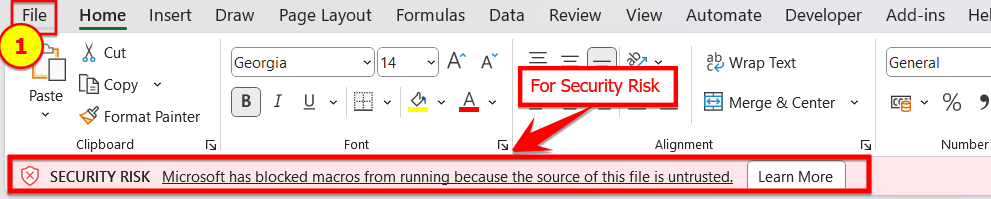Saving and extracting ZIP files in Windows and Mac involves slightly different procedures. Here's how to do it on each platform:
Windows:
1. Saving a ZIP File:
Download the ZIP file from the internet or receive it as an attachment in an email.
Choose the location on your computer where you want to save the ZIP file.
Click on the "Save" or "Save As" button to save the ZIP file to the selected location.
2. Extracting a ZIP File:
Locate the ZIP file on your computer.
Right-click on the ZIP file.
In the context menu that appears, select "Extract All."
Choose the destination folder where you want to extract the contents of the ZIP file.
Click "Extract" to start the extraction process.
Once the extraction is complete, you will find the contents of the ZIP file in the destination folder.
Mac:
1. Saving a ZIP File:
Download the ZIP file from the internet or receive it as an attachment in an email.
By default, the ZIP file will be saved to your "Downloads" folder. You can also drag the ZIP file to a specific location on your Mac to save it there.
2. Extracting a ZIP File:
Locate the ZIP file on your Mac.
Double-click on the ZIP file to automatically extract its contents to the same location. Alternatively, you can also select the ZIP file and press "Command" + "Shift" + "O" on your keyboard to extract it.
Once the extraction is complete, you will find the contents of the ZIP file in the same location.
Keep in mind that both Windows and Mac have built-in tools to handle ZIP files. If you need more advanced features, you can also use third-party file archiving software such as WinZip (for Windows) or The Unarchiver (for Mac).